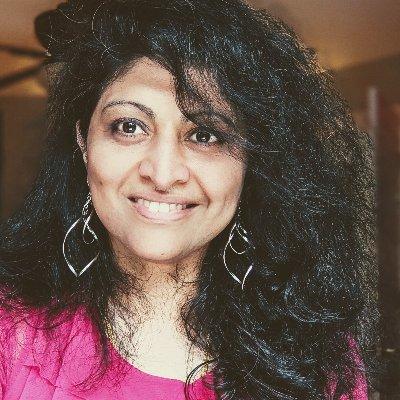Welcome to Week 3, Day 1 of #30DaysOfSWA!!
We just crossed the halfway mark on #30DaysOfSWA! We covered core concepts in Week 1, and explored usage examples in Week 2. Today we kick off week 3 with a focus on Developer Tools! Let's dive in!
What We'll Cover
- What does the Developer Experience look like?
- Explore: Azure CLI
- Explore: Azure Portal
- Explore: Azure Core Functions Tools
- Exercise: Explore Azure Portal & CLI docs for SWA.
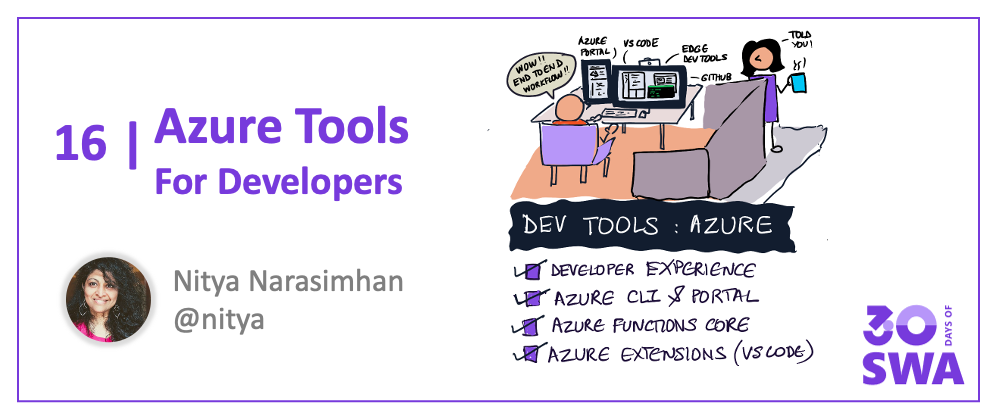
Dev Experience
When we think about building a modern web application, we're also thinking about our developer experience. By one definition, developer experience refers to how easy or difficult it is for us, as developers, to perform the required tasks to implement the desired outcome.
In the case of application development, the tasks often involve:
- Building the project from source (after creating the codebase)
- Testing project behaviors (to validate compliance with requirements)
- Deploying the project (to staging or production environments)
- Debugging the project (to fix issues, audit performance etc.)
Having the right developer tools can make all the difference between a productive developer workflow and a painful one. This week, we'll look at the many tools and services available, that make the Azure Static Web Apps Developer Experience more seamless.
- Azure Dev Tools | What are the core tools for working with Azure?
- Playwright | How can we implement end-to-end testing for our app?
- CI/CD| How can we automate build/deploy workflows?
- Edge DevTools How can we debug and profile apps in the browser?
- SWA CLI How can we simplify local development for static web apps?
- Visual Studio Code How can we supercharge our IDE-driven experience?
In today's post we'll look at the main tools that make it easy for modern web application developers to build static web apps on Azure:
- Azure CLI - a command-line interface to create and manage Azure resources
- Azure Portal - a web-based unified console alternative to the Azure CLI.
- Azure SWA CLI - a local development tool for Azure Static Web Apps
- Azure Functions Core Tools - a local development tool for Azure Functions.
- Azure Extensions for Visual Studio Code for seamless access from IDE.
We'll coverAzure SWA CLI and VS Code extensions in greater detail later this week.
New to Azure?
We assume you are familiar with cloud computing concepts like resources, resource groups, subscriptions and services. If not, that's okay. Now's a good time to take a detour and explore Azure Fundamentals - a 6-part learning series that will take you through the core concepts, services, solutions, security features, identity & governance aspects, and cost management features available on Azure.
If you're a JavaScript or Node.js developer new to Azure, bookmark these links:
- Azure SDKs for service integrations in your preferred programming language.
- Azure for JavaScript Developers for guides and samples
- Tools for JS Developers on Azure with configuration tips
Azure CLI
Now that you're familiar with core Azure concepts, let's talk about how you can create and manage your cloud resources on Azure. The Azure CLI is a cross-platform command-line tool that connects you securely to Azure, to execute commands on Azure resources interactively (or via scripts) from a terminal.
The easiest way to familiarize yourself with the Azure CLI commands is to install and run it in Azure Cloud Shell in your browser - no local installation needed. Follow these instructions to then install it locally in your development environment. Validate your install by testing out the core az command.
az --version
There Azure CLI can manage most Azure Services out of the box. Here is list of supportred services along with links to quickstart documentation for each. As web developers, you may find the web-related subset of services worth exploring - everything from App Service and API Management, to Azure Static Web Apps.
Use the following command to get interactive help with supported commands and options in this context.
az staticwebapp --help
With the CLI you can manage app settings, create and delete static apps, manage the static app's environment and associated functions, oversee information related to identity, users and secrets associated with the app, and more.
- Explore the az staticwebapp reference to learn relevant commands and options.
- Then build your first static web app using the Azure CLI.
Azure Portal
If you prefer a unified web-based console for managing your Azure resource interactions, the Azure Portal provides a graphical user interface alternative to the Azure CLI. The portal is designed for continuous availability. Here's a snapshot of what the Azure Portal layout looks like. Browse the following documents to get a deeper dive into its capabilities:
- Understand the components of the Azure Portal in this document.
- Then learn to navigate the portal in this tutorial.
- Or follow the Azure Quickstart Center guided tour.
Then, try to build your first static web app using the Azure Portal to get hands-on experience with the developer workflow from creation to deployment.
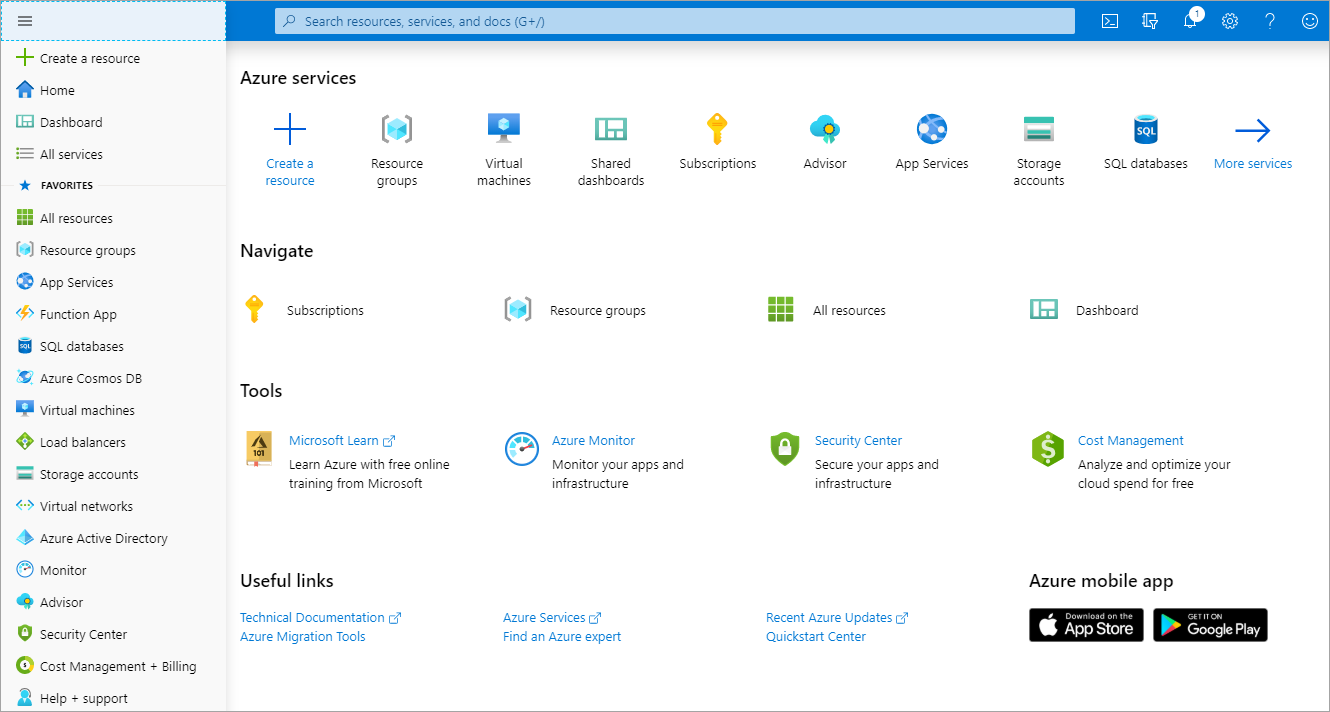
Functions Core Tools
Azure Static Web Apps uses Azure Functions to support serverless API capability for the app. Learn more about this in our earlier post on API-enabling SWA where we talked about Managed Functions (created and managed by Azure Static Web Apps) and Bring Your Own Functions (independently created and managed) options for adding serverless API support to your static web application.
The Azure Functions Core Tools - aka func - supports local development with a command-line tool to create, test, and even deploy, your functions to Azure. Once installed, use the following to get interactive help with the supported commands and options for this tool:
func --help
You should see something like this (some output abbreviated for clarity) giving you a sense of the main operations you can perform from this CLI.
Azure Functions Core Tools
Core Tools Version: 4.0.3971 ...
Function Runtime Version: 4.0.1.16815
Usage: func [context] [context] <action> [-/--options]
Contexts:
azure Commands to log in to Azure and manage resources
durable Commands for working with Durable Functions
extensions Commands for installing extensions
function Commands for creating and running functions locally
host Commands for running the Functions host locally
kubernetes Commands for working with Kubernetes and Azure Functions
settings Commands for managing environment settings for the local Functions host
templates Commands for listing available function templates
Actions:
start Launches the functions runtime host
--port [-p] Local port to listen on.
Default: 7071
..
..
Explore the documentation to learn how you can:
- Install the Azure Functions Core Tools
- Create a local Functions project
- Run and test Functions locally
- Publish Functions to Azure
Later this week, we'll do a deep-dive into the Azure Static Web Apps CLI - a local development commandline tool for Azure Static Web Apps, that works seamlessly with the Azure Functions Core Tool, to deliver an unified developer experience for creating and testing your API-enabled Static Web Apps projects.
The combination of Azure CLI (to manage Azure resources from command line), Azure Functions Core Tools (to manage Azure Functions local development and deploy) and Azure Static Web Apps CLI (to manage SWA local development and deploy) provides a seamless command-line driven developer experience for web developers on Azure.
Azure Extensions
But what if you prefer an IDE-based approach? Visual Studio Code has you covered. In a post Later this week, we'll look in depth at the key Visual Studio Code Extensions you can use, to supercharge your developer experience from code to cloud, right inside the IDE. For now, I'll leave you with these resources:
- Read the Azure Extensions documentation to learn how to find, and install, relevant extensions in VS Code.
- Explore the Deploying Applications To Azure page for hands-on tutorials for VS Code - including one for Azure Static Web Apps and one for Azure Functions
- Search the VS Code Marketplace for relevant extensions from both Microsoft and the broader developer community.
Here is a snapshot of extensions currently published by Microsoft in the Azure category, sorted by Trending metrics. You can see the Azure Static Web Apps Extension listed here -- we'll cover that in more detail in the final post of this week!
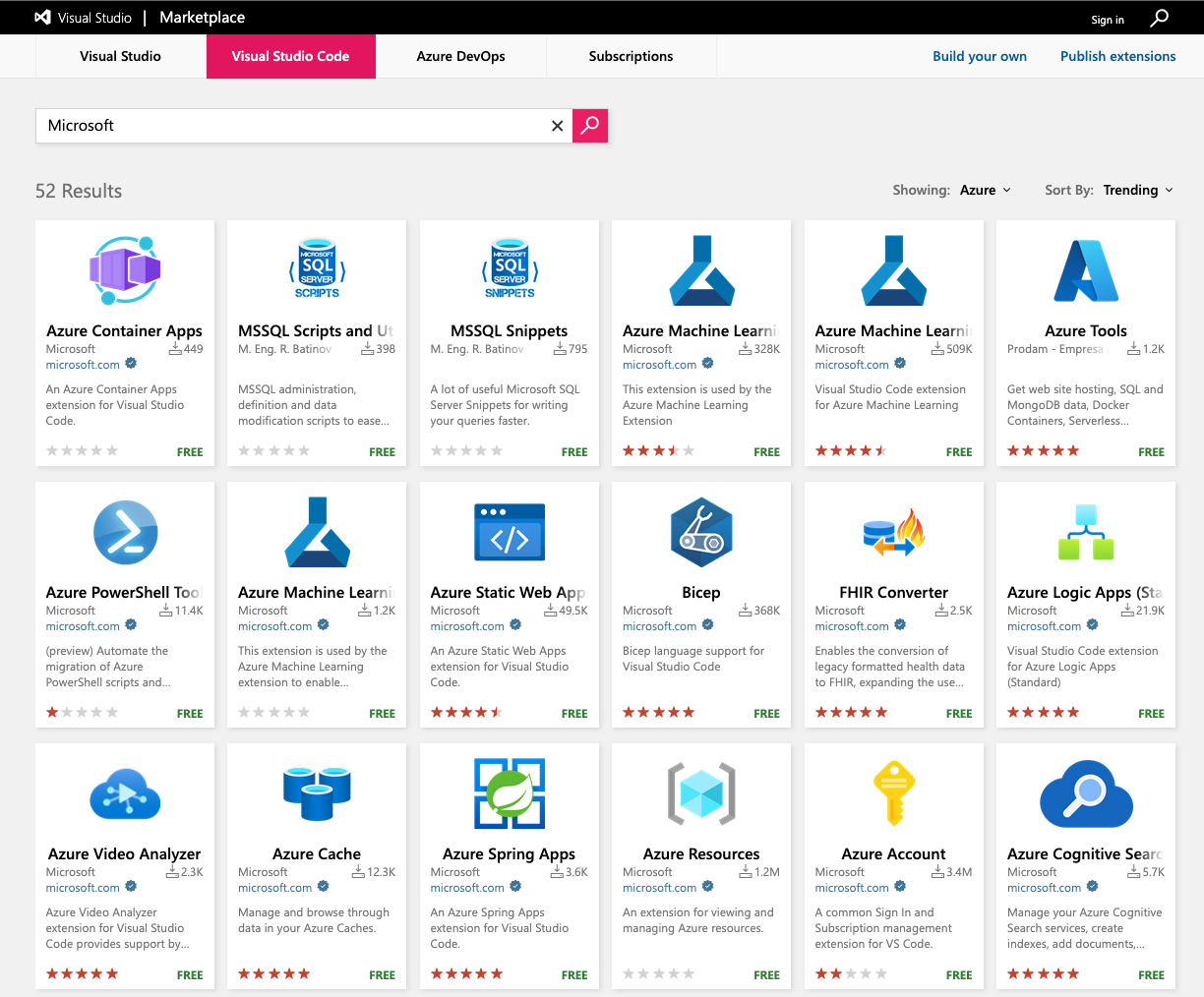
Exercise
Wow - we covered a lot today!! But don't worry about having to remember all of it. The goal was to raise awareness of which tool to use, when, and why. Your exercise today:
pick either Azure Portal or Azure CLI documentation for Azure Static Web Apps, and familiarize yourself with the many commands, settings and options available.
Try the default quickstart for that option - then explore other commands with the deployed Static Web App to get a real sense of how this works.
Resources
- Azure CLI documentation - with Static Web Apps Quickstart
- Azure Portal documentation - with Static Web Apps Quickstart
- Azure SWA CLI documentation
- Azure Functions Core Tools documentation
- Azure SDKs for JavaScript and other languages
- Azure Extensions for Visual Studio Code